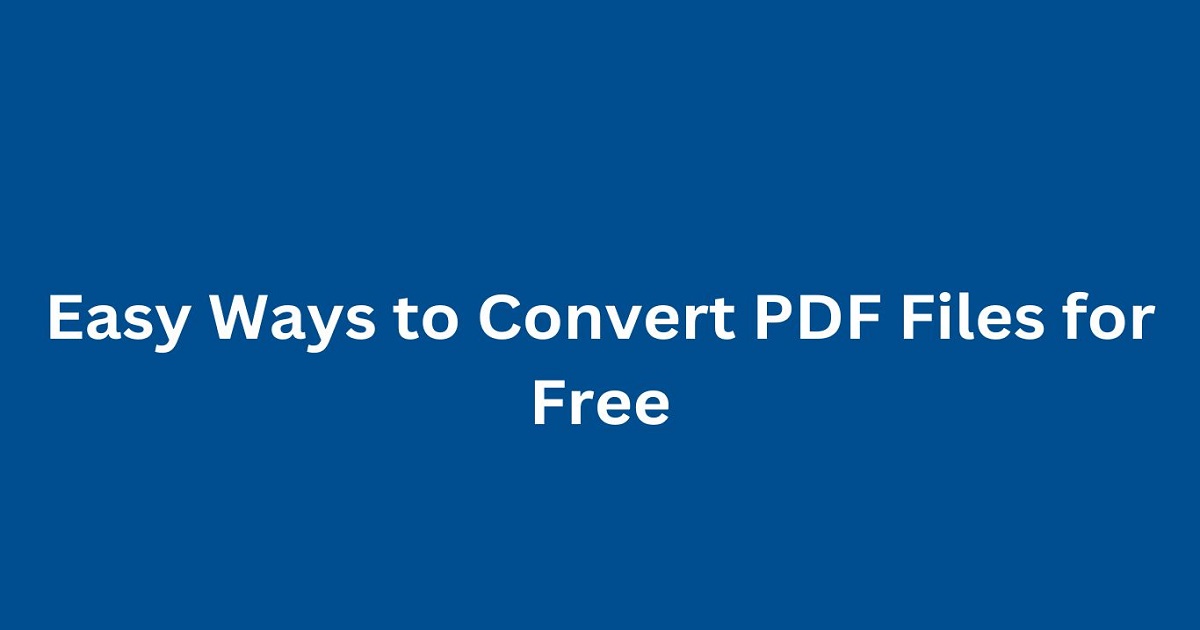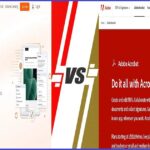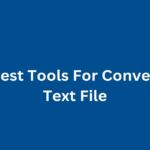Ever been in a pinch where you needed to convert a PDF to another format, but didn’t want to shell out for expensive software? We’ve all been there. Whether you’re a student, a professional, or just someone who frequently deals with PDFs, having a few go-to methods for free PDF conversion can be a real lifesaver.
In this guide, we’ll explore various tools and methods that will help you convert your PDF files without spending a dime. Let’s get started!
Why Convert PDF Files?
Before we dive into the how-tos, let’s quickly discuss why you might need to convert PDFs in the first place. PDFs are great for maintaining document formatting across different devices and operating systems. However, there are times when you might need to edit the content, extract text, or convert the document into a more versatile format like Word or Excel. That’s where PDF conversion comes in handy.
Top Free Tools for Converting PDF Files
There are numerous tools available that offer free PDF conversion services. Here’s a detailed look at some of the best ones:
1. Smallpdf
Smallpdf is an online platform that offers a variety of PDF tools, including conversion to and from PDF. It’s user-friendly and doesn’t require any downloads or installations.
Features:
- Convert PDFs to Word, Excel, PPT, and images.
- Compress, merge, split, and edit PDFs.
- SSL encryption for secure file handling.
- Supports files up to 5GB.
How to Use?
- Go to Smallpdf.
- Select the tool you need (e.g., PDF to Word).
- Upload your PDF file.
- Click ‘Convert’ and download the converted file.
Pros:
- Easy to use.
- No installation required.
- Secure file handling.
Cons:
- Limited features in the free version.
- Requires an internet connection.
2. PDF2Go
PDF2Go is another versatile online tool that offers free PDF conversion among other features. It supports a wide range of file formats and provides high-quality conversions.
Features:
- Convert PDF to Word, Excel, images, and more.
- Edit, compress, and repair PDFs.
- Secure file transfer with SSL encryption.
- Batch conversion capabilities.
How to Use?
- Visit PDF2Go.
- Choose the desired conversion tool.
- Upload your PDF file.
- Click ‘Start’ to convert and download the file.
Pros:
- Wide range of supported formats.
- User-friendly interface.
- Secure file handling.
Cons:
- Free version has limited features.
- Requires an internet connection.
3. Zamzar
Zamzar is a popular online file conversion tool that supports a wide variety of file types, including PDFs. It offers quick and easy conversions without the need for software installation.
Features:
- Convert PDF to Word, Excel, images, and more.
- Supports over 1,200 file formats.
- Email notifications when conversion is complete.
- Drag-and-drop interface.
How to Use?
- Go to Zamzar.
- Upload your PDF file.
- Choose the output format.
- Click ‘Convert’ and download the converted file.
Pros:
- Supports numerous file formats.
- Easy to use.
- No installation required.
Cons:
- Free version has file size limits.
- Conversion speed depends on internet connection.
4. PDF Candy
PDF Candy offers a suite of online PDF tools, including free conversion options. It’s known for its high-quality conversions and user-friendly interface.
Features:
- Convert PDFs to Word, Excel, images, and more.
- Edit, merge, split, and compress PDFs.
- Secure file transfer with SSL encryption.
- Batch processing.
How to Use?
- Visit PDF Candy.
- Select the conversion tool you need.
- Upload your PDF file.
- Click ‘Convert’ and download the file.
Pros:
- High-quality conversions.
- Wide range of tools.
- User-friendly interface.
Cons:
Requires an internet connection.
Some features are limited in the free version.
5. Google Drive
Google Drive provides a simple way to convert PDFs to editable Google Docs. While it doesn’t support as many formats as the other tools, it’s a great option for basic conversions.
Features:
- Convert PDF to editable Google Docs.
- Easy sharing and collaboration.
- Integration with Google Workspace.
- Free with a Google account.
How to Use?
- Upload your PDF file to Google Drive.
- Right-click on the file and select ‘Open with’ > ‘Google Docs.’
- The PDF will be converted to an editable Google Doc.
- Save or download the converted file.
Pros:
- Free with a Google account.
- Easy to use.
- Supports collaboration.
Cons:
- Limited to Google Docs format.
- Formatting may be lost during conversion.
You May Like: Tips To Protect Your Pdf Files From Unauthorized Access
Additional Tips for PDF Conversion
To ensure smooth and effective PDF conversions, consider the following tips:
- Check File Size: Large files may take longer to convert or may be subject to size limits in free tools. Compress the PDF if needed.
- Review Converted Files: Always double-check the converted files for any formatting issues or errors.
- Use Multiple Tools: If one tool doesn’t give you the desired result, try another. Different tools may handle complex PDFs differently.
- Secure Your PDFs: When handling sensitive information, ensure that the tools you use provide secure file transfer.
Conclusion
Converting PDF files for free is easier than ever with the plethora of online tools available. Whether you need to convert a PDF to Word, Excel, images, or other formats, there’s a free tool out there for you. From Smallpdf and PDF2Go to Zamzar and Google Drive, these platforms offer reliable and efficient PDF conversion services. Follow the tips provided to ensure high-quality conversions and make the most of your PDF content. Happy converting!
Have any other free PDF conversion tools you love? Share them in the comments below or get in touch for more recommendations!