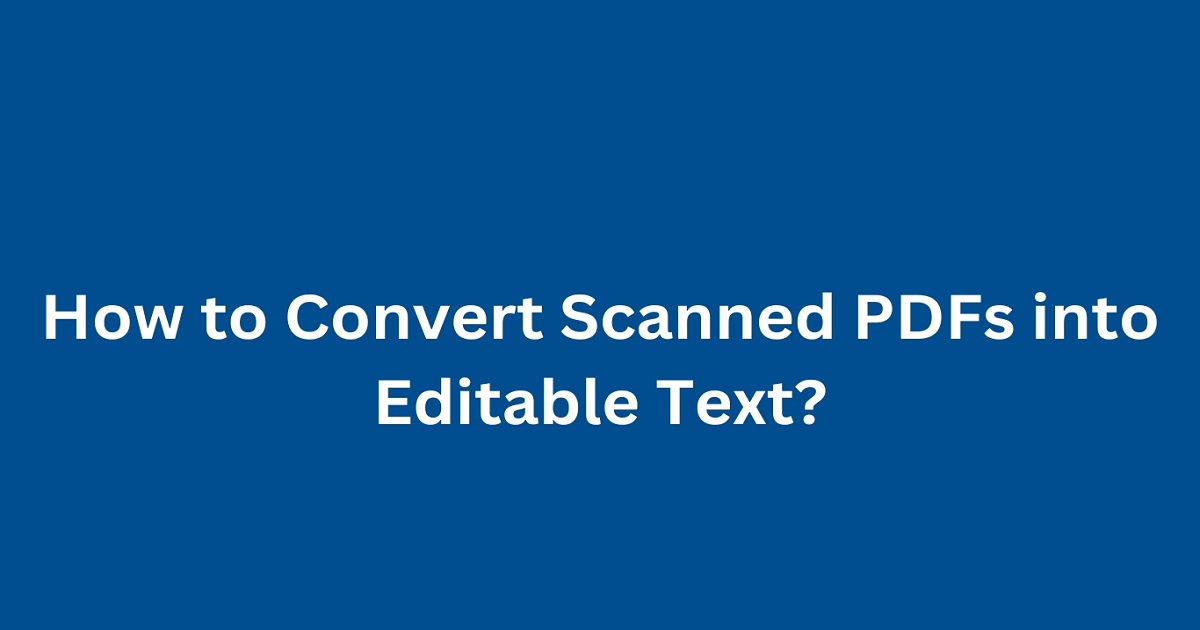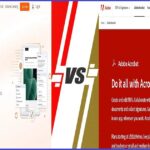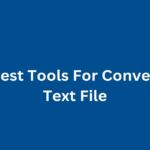Have you ever found yourself staring at a scanned PDF, wishing you could just copy and edit the text? Whether you’re a student transcribing notes, a professional managing documents, or anyone else dealing with scanned files, converting these PDFs into editable text can be a game changer.
This guide will walk you through everything you need to know to make the process seamless and efficient. Ready to transform those static scans into dynamic, editable content? Let’s dive in!
Understanding the Challenge
Before we get into the how to, let’s understand why converting scanned PDFs into editable text can be tricky. Scanned PDFs are essentially images of text, meaning your computer sees them as pictures, not words.
To extract and edit the text, you need a process called Optical Character Recognition (OCR). OCR software analyzes the scanned image, identifies the characters, and converts them into editable text.
Why Convert Scanned PDFs to Editable Text?
Here are some compelling reasons why you might need to convert scanned PDFs:
- Editability: Make changes to the text, add notes, or update information.
- Searchability: Turn static images into searchable text, making it easier to find specific information.
- Efficiency: Save time by avoiding manual retyping.
- Accessibility: Create documents that are accessible to screen readers and other assistive technologies.
Top Tools for Converting Scanned PDFs to Editable Text
There are numerous tools available that can help you convert scanned PDFs into editable text. Here’s a detailed look at some of the best ones:
1. Adobe Acrobat Pro DC
Adobe Acrobat Pro DC is the industry standard for PDF management. It offers powerful OCR capabilities to convert scanned PDFs into editable text.
Features:
- High accuracy OCR.
- Batch processing.
- Integration with other Adobe tools.
- Advanced editing features.
How to Use?
- Open the scanned PDF in Adobe Acrobat Pro DC.
- Go to ‘Tools’ > ‘Enhance Scan.’
- Click on ‘Recognize Text’ and choose ‘In This File.’
- Follow the prompts to apply OCR and convert the scanned text into editable text.
Pros:
- Reliable and high-quality OCR.
- Comprehensive features.
Cons:
- Requires a subscription.
2. ABBYY FineReader
ABBYY FineReader is a dedicated OCR software known for its accuracy and advanced features. It’s a great option for converting scanned PDFs into editable text.
Features:
- High accuracy OCR.
- Supports multiple languages.
- Advanced editing and formatting options.
- Integration with cloud services.
How to Use?
- Open ABBYY FineReader and import your scanned PDF.
- Select ‘OCR Editor’ to analyze the document.
- Follow the prompts to convert the scanned text into editable text.
- Edit and save the document in your desired format.
Pros:
- Highly accurate OCR.
- Extensive editing features.
Cons:
- Requires a subscription.
3. Smallpdf
Smallpdf is a popular online platform that offers a range of PDF tools, including OCR capabilities. It’s user friendly and doesn’t require any software installation.
Features:
- Easy-to-use interface.
- Supports multiple languages.
- Secure file handling with SSL encryption.
How to Use?
- Go to Smallpdf’s OCR tool.
- Upload your scanned PDF.
- Follow the prompts to apply OCR and convert the text.
- Download the editable text file.
Pros:
- Simple and intuitive.
- No installation required.
- Free for basic conversions.
Cons:
- Limited features in the free version.
4. Google Drive
Google Drive provides a simple way to convert scanned PDFs to editable text using its built-in OCR capabilities. It’s a great option for basic conversions.
Features:
- Free with a Google account.
- Easy sharing and collaboration.
- Integration with Google Workspace.
How to Use:
- Upload the scanned PDF to Google Drive.
- Right-click on the file and select ‘Open with’ > ‘Google Docs.’
- Google Docs will automatically apply OCR and convert the scanned text into editable text.
- Edit and save the document in your desired format.
Pros:
- Free to use.
- Easy to use.
- Supports collaboration.
Cons:
- Formatting may be lost during conversion.
5. OCR2Edit
OCR2Edit is an online tool dedicated to OCR conversion. It supports a variety of file formats and offers a user friendly interface.
Features:
- Supports multiple languages.
- Batch processing.
- Secure file handling with SSL encryption.
How to Use?
- Go to OCR2Edit.
- Upload your scanned PDF.
- Follow the prompts to apply OCR and convert the text.
- Download the editable text file.
Pros:
- Easy to use.
- Supports various file formats.
- Free for basic use.
Cons:
- Requires an internet connection.
6. PDFElement
PDFElement by Wondershare is a comprehensive PDF editor that includes powerful OCR capabilities. It’s known for its user-friendly interface and robust features.
Features:
- High accuracy OCR.
- Advanced editing and formatting options.
- Integration with cloud services.
- Batch processing.
How to Use?
- Open PDFElement and import your scanned PDF.
- Go to ‘Convert’ > ‘OCR’ and choose the OCR settings.
- Follow the prompts to convert the scanned text into editable text.
- Edit and save the document in your desired format.
Pros:
- Reliable OCR.
- Comprehensive features.
Cons:
- Requires a subscription.
Advanced Tips for Better OCR Results
To ensure the best results when converting scanned PDFs to editable text, keep these tips in mind:
- High-Quality Scans: Ensure your scanned PDFs are high-quality. Low resolution scans can result in poor OCR accuracy.
- Clear Text: Make sure the text in your scans is clear and legible. Avoid blurred or skewed text.
- Correct Language Settings: Set the OCR software to the correct language to improve accuracy.
- Manual Adjustments: Review and edit the OCR results manually to correct any errors.
Conclusion
Converting scanned PDFs into editable text doesn’t have to be a daunting task. With the right tools and techniques, you can easily transform your static scans into dynamic, editable documents.
Whether you’re using professional software like Adobe Acrobat Pro DC and ABBYY FineReader, or free online tools like Smallpdf and Google Drive, there’s a solution to fit your needs. Follow the tips provided to ensure high quality OCR results and make the most of your digital documents.