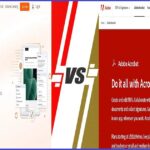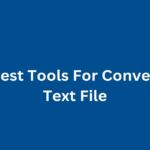In our fast-paced digital world, managing documents efficiently is vital. One task you might frequently encounter is combining multiple PDFs into a single document. Whether you’re organizing reports, compiling project documents, or merging e-books, having everything in one file simplifies both access and management.
Here’s an in-depth guide to help you combine your PDFs seamlessly and make your digital document handling more efficient.
Understanding the Need for Combining PDFs
Combining multiple PDFs is not just about reducing clutter. It’s about making information easier to share and acces. Imagine you’re working on a project that includes multiple chapters or segments stored in different PDF files. Combining these into one cohesive document can save time, reduce the risk of losing parts of the document, and make it easier to navigate.
Step-by-Step Guide to Combining PDFs
Step 1: Choose the Right Tool
Your first task is to choose a tool that suits your needs. There are many tools available online and offline, each with its own set of features.
Here are a few popular options:
- Adobe Acrobat DC: This is a professional-grade solution that offers a comprehensive set of features for PDF management. It’s a paid tool, but it’s worth the investment if you handle PDFs regularly.
- Online PDF Mergers: Websites like Smallpdf, PDF Merge, and ILovePDF offer free services to merge PDFs. These are handy if you need a quick solution without installing any software.
- PDF Software: Free software like PDFsam Basic and PDF-XChange Editor are great for offline use. They offer robust features without the need for an internet connection.
Choosing the right tool depends on your specific needs and the frequency with which you’ll be merging PDFs. For professional use, investing in a paid tool might be the best option, while occasional users might find online tools more convenient.
Step 2: Upload Your Files
After selecting the tool, the next step is to upload the PDF files you want to combine. Here’s how you can do it:
For Online Tools:
- Visit the chosen website (e.g., Smallpdf).
- Click on the option to merge PDFs.
- Upload your files by dragging and dropping them into the upload area or by clicking the upload button to browse your files.
For PDF Software:
- Open the software application.
- Select the ‘Merge PDF’ option, usually found on the home screen or under a menu.
- Add the files you wish to combine by clicking ‘Add Files’ or a similar button.
Uploading your files is straightforward, and most tools offer a user-friendly interface to make this process as smooth as possible.
Step 3: Arrange the Files
Once your files are uploaded, the next step is to arrange them in the desired order. This is important because the order in which the files are combined will dictate the flow of the final document. Most tools provide a simple drag-and-drop interface for rearranging files.
Ensure the documents are in the correct sequence to maintain a logical flow. For instance, if you’re combining chapters of a book, make sure they’re in the right order to ensure seamless reading.
Step 4: Combine the PDFs
Now that your files are arranged, it’s time to merge them. Simply click on the ‘Merge’ or ‘Combine’ button. The tool will process your files and create a single, combined PDF. This process usually takes a few seconds to a couple of minutes, depending on the file sizes and the tool you’re using.
During this step, some tools might offer additional features, such as the ability to compress the file size or add a password for security. Utilize these features as needed to optimize your final document.
Step 5: Download and Save
Once the merging process is complete, download the combined PDF to your device. Save it in a designated folder for easy access and future reference. It’s a good practice to keep a backup copy, especially if the document is important.
Downloading your document is usually straightforward. Just click the ‘Download’ button, and the file will be saved to your default download location or a location of your choice.
Additional Tips for Combining PDFs
Combining PDFs can be straightforward, but a few additional tips can help you get the most out of the process:
- Check for Compatibility: Ensure your chosen tool is compatible with your device and operating system. This avoids any issues during the merging process.
- Quality Matters: Opt for tools that maintain the quality of the original documents. This is particularly important if your PDFs contain images or intricate formatting.
- Security: If your documents contain sensitive information, use tools that offer encryption and password protection. This ensures that your combined PDF is secure.
- Editing: Some tools offer additional editing features, such as rearranging pages, adding watermarks, or annotating. These can be useful if you need to make further adjustments to your document after merging.
The Benefits of Combining PDFs
Combining PDFs offers several benefits that go beyond just having a single file. Let’s explore some of these advantages:
Simplified Document Management
Having all related documents in one file makes it easier to manage and organize your files. You won’t have to search through multiple files to find the information you need.
Enhanced Readability
A single, combined PDF is easier to read and navigate. You can flow through the document without having to open and close multiple files.
Improved Sharing
Sharing a single PDF file is more convenient than sending multiple files. It ensures that the recipient receives all the information in one go, reducing the chances of parts being overlooked or misplaced.
Efficient Printing
If you need to print your documents, combining them into one file saves time and effort. You can print everything in one go, rather than having to print each file separately.
Conclusion
Combining multiple PDFs into one is a simple yet powerful way to manage your documents more efficiently. Whether you’re using online tools or dedicated software, the process is straightforward and offers numerous benefits, including improved document management, enhanced readability, and easier sharing. By following these steps and tips, you can streamline your digital document handling and make your life a bit easier.
Frequently Asked Questions
1. Are online PDF mergers safe to use?
Reputable online tools are generally safe, but always ensure the service uses encryption for uploaded files. Read reviews and check for security certifications to choose a trustworthy service.
2. Can I merge PDFs on my smartphone?
Yes, many apps available on both iOS and Android platforms can help you merge PDFs directly from your mobile device. Popular options include Adobe Acrobat Reader and PDFelement.
3. Is there a limit to the number of PDFs I can combine?
Some free tools have limits on the number of PDFs or the total file size you can merge. Paid tools typically offer more flexibility and higher limits.
4. Do merged PDFs lose quality?
High-quality tools maintain the original quality of the PDFs. Always check the output file to ensure it meets your expectations. If the quality is compromised, consider using a different tool or adjusting the settings.
5. Can I rearrange pages after merging?
Yes, many PDF merging tools also offer features to rearrange, delete, or add pages after the files are combined. This flexibility allows you to make last-minute adjustments without starting over.
6. Is there free software to merge PDFs?
Yes, software like PDFsam Basic and PDF-XChange Editor offer free versions that can merge PDFs. These tools are reliable and provide a good range of features without cost.
7. Can I combine PDFs without an internet connection?
Yes, by using offline software like Adobe Acrobat DC or PDFsam Basic, you can merge PDFs without an internet connection. This is particularly useful for handling sensitive documents securely.
8. How do I ensure the security of my merged PDFs?
Use tools that offer encryption and password protection. Avoid using public or unsecured networks when uploading sensitive documents. Always download the final document to a secure location on your device.
Combining PDFs need not be a daunting task. With the right tools and a few simple steps, you can streamline your document management process effectively. Explore these methods and see how they can make your digital life a bit easier!