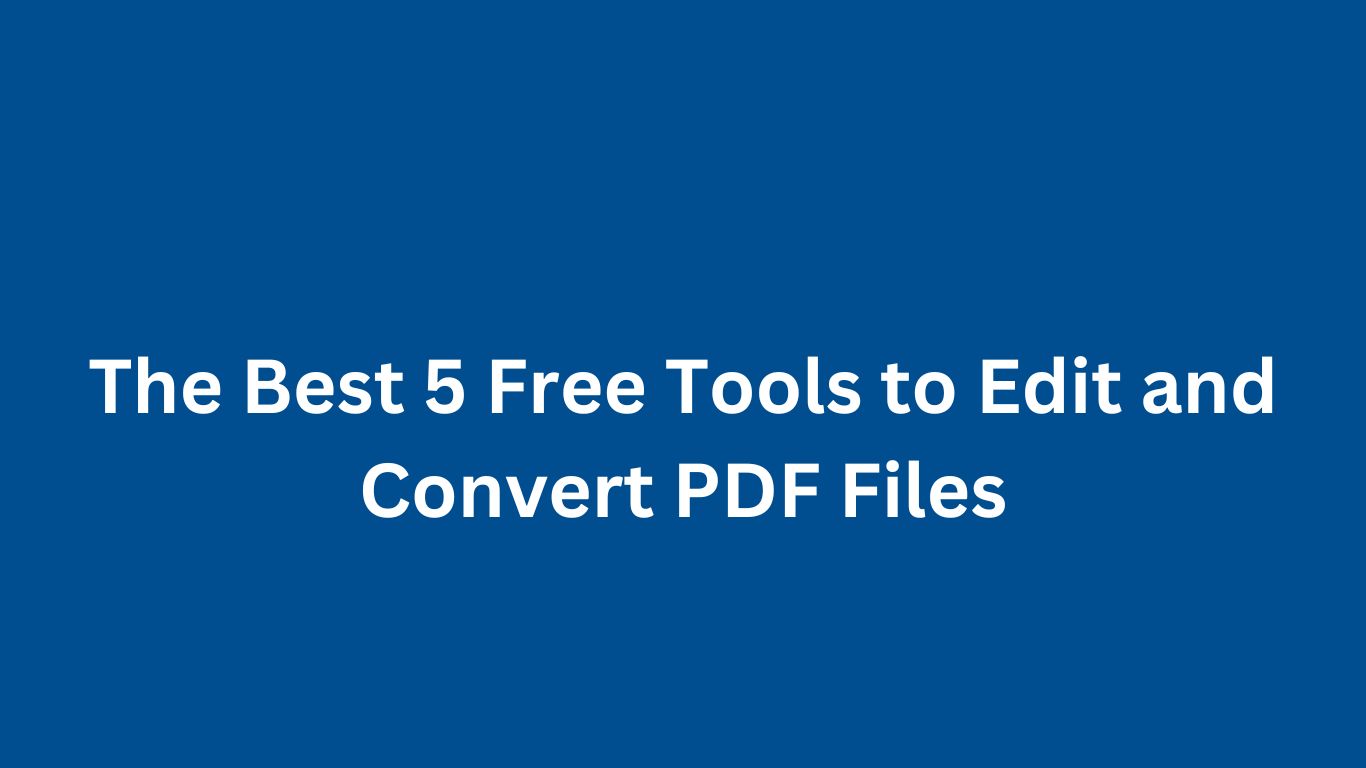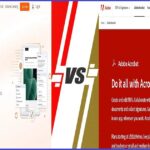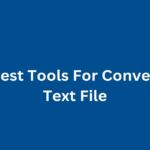Handling PDF files can sometimes be challenging, but it doesn’t have to be. With the right tools, editing and converting PDFs can be a breeze. Here, we will explore the best free tools that can help you edit and convert your PDF files efficiently. These tools are user-friendly, efficient, and perfect for anyone looking to manage their PDFs without spending a dime.
Understanding the Importance of PDF Tools
PDF (Portable Document Format) files are universally recognized and used in various sectors, including education, business, and personal activities. They are versatile, secure, and maintain the integrity of the document across different devices and platforms. However, one major drawback is their rigidity; PDFs are not easily editable. This is where PDF editing and converting tools come in handy. They allow users to manipulate PDFs to suit their needs without compromising on quality and security.
1. PDFescape
PDFescape is a versatile tool that offers both an online and desktop version. It’s perfect for editing PDF files, filling out PDF forms, and more.
Features:
- Edit text and images within your PDF files.
- Annotate PDFs with comments, highlights, and notes.
- Fill out PDF forms with ease.
- Add, delete, and rearrange PDF pages.
Pros: Easy to use interface, no need to download software for basic tasks.
Cons: The free version has some limitations on file size and number of pages.
How to Use PDFescape?
- Visit the PDFescape website.
- Choose between the online and desktop version based on your preference.
- Upload the PDF file you want to edit or convert.
- Utilize the tools available to make the necessary changes.
- Save and download your edited or converted PDF file.
Website: PDFescape
2. Smallpdf
Smallpdf is an online PDF editor that also allows you to convert PDF files into various formats. It’s highly intuitive and user-friendly.
Features:
- Convert PDFs to Word, Excel, PowerPoint, and other formats.
- Merge multiple PDFs into one.
- Compress PDF files to reduce file size.
- Add e-signatures to your PDF documents.
Pros: Wide range of features, straightforward interface.
Cons: Requires an internet connection to use.
How to Use Smallpdf?
- Go to the Smallpdf website.
- Select the tool you need (e.g., PDF to Word converter).
- Upload your PDF file.
- Follow the on-screen instructions to edit or convert your PDF.
- Download the final file.
Website: Smallpdf
3. ILovePDF
ILovePDF is another excellent online tool for all your PDF needs. It’s great for both editing and converting PDF files.
Features:
- Split and merge PDFs.
- Convert PDF to Word, PowerPoint, Excel, and vice versa.
- Add watermarks, page numbers, and annotations.
- Compress PDF files to make them more manageable.
Pros: Comprehensive set of tools, easy to navigate.
Cons: Some advanced features require a premium subscription.
How to Use ILovePDF?
- Navigate to the ILovePDF website.
- Choose the desired tool from the menu.
- Upload your PDF file.
- Edit or convert the file using the available features.
- Download your edited or converted PDF.
Website: ILovePDF
4. PDF-XChange Editor
PDF-XChange Editor is a powerful desktop application that provides an extensive range of editing options for free.
Features:
- Edit text and images within the PDF.
- Annotate and comment on PDFs.
- Extract and rotate PDF pages.
- Convert PDFs to various formats including Word and Excel.
Pros: Rich feature set, no internet connection required for desktop use.
Cons: The interface can be a bit complex for beginners.
How to Use PDF-XChange Editor?
- Download and install PDF-XChange Editor from the official website.
- Open the application and upload your PDF file.
- Use the tools to edit or convert your PDF.
- Save the edited or converted file to your computer.
Website: PDF-XChange Editor
5. Sejda
Sejda is a free online PDF editor that provides a range of tools to help you manage your PDF files efficiently.
Features:
- Edit text and images in your PDF.
- Convert PDF to Word, Excel, and other formats.
- Merge, split, and compress PDF files.
- Secure PDFs with encryption and passwords.
Pros: User-friendly, excellent support for various PDF tasks.
Cons: Free version has some limitations on the number of tasks per day.
How to Use Sejda?
- Go to the Sejda website.
- Select the tool you need from the homepage.
- Upload your PDF file.
- Edit or convert the file as required.
- Download the final file.
Website: Sejda
Additional Tips for Choosing a PDF Tool
When selecting a PDF tool, consider the following factors:
- Ease of Use: The tool should have an intuitive interface that makes it easy for users to navigate and utilize its feature.
- Feature Set: Look for tools that offer a comprehensive set of features for editing and converting PDFs. The more versatile the tool, the better it will suit your needs.
- Security: Ensure that the tool you choose prioritizes security, especially if you are handling sensitive information. Look for features like encryption and password protection.
- File Size and Page Limits: Some free tools have limitations on the size of the file or the number of pages you can edit or convert. Make sure the tool you choose can handle your requirements.
- Customer Support: Good customer support can be invaluable, especially if you encounter any issues or have questions about using the tool.
Conclusion
Managing PDF files doesn’t have to be a hassle with these fantastic free tools at your disposal. Whether you need to edit, convert, or simply manage your PDFs, these tools have you covered. Explore these options to find the one that best suits your needs and streamline your PDF handling process.
Frequently Asked Questions
1. Are these tools really free to use?
Yes, all the tools listed have free versions that offer a good range of features for basic PDF editing and conversion tasks.
2. Do I need to create an account to use these tools?
Some tools might require you to create an account for accessing advanced features, but basic functionalities are usually accessible without registration.
3. Can I use these tools on my mobile device?
Yes, most of these tools have mobile-friendly websites or apps that you can use on your smartphone or tablet.
4. Is there a limit to the number of PDFs I can edit or convert?
Free versions of these tools often have limits on the number of tasks you can perform per day or the size of the files you can upload.
5. Are my documents safe with these tools?
Reputable tools use encryption to ensure the safety and privacy of your documents. Always check the privacy policy of the tool you are using.
6. Can these tools handle large PDF files?
Some free versions might have limitations on file size. For handling larger files, you might need to use the premium versions of these tools.
7. Do these tools support batch processing?
Some tools, like PDF-XChange Editor and Smallpdf, support batch processing, allowing you to edit or convert multiple files at once.
8. How do I choose the right tool for my needs?
Consider the specific features you need, the ease of use, and whether you prefer an online tool or a desktop application. Trying out a few options can help you find the best fit.
9. Are there any hidden costs with these free tools?
While the basic functionalities are free, some tools may offer premium features for a fee. Make sure to read the terms and conditions to understand what is included in the free version and what requires payment.
By utilizing these free tools, you can efficiently edit and convert your PDF files, enhancing your productivity and document management capabilities. Feel free to explore each tool and find the one that best meets your needs!