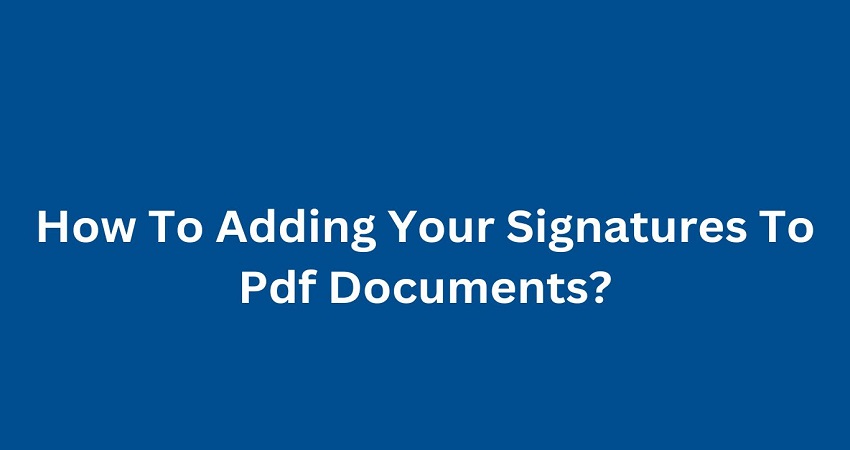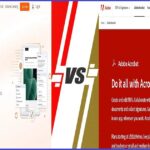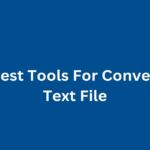In today’s world, efficiency is key. Digital signatures have revolutionized the way we handle paperwork, providing a secure, eco-friendly, and efficient method of signing documents. Whether you’re a business professional, student, or just need to sign a document occasionally, this guide will take you through the entire process.
Why Use Digital Signatures?
Digital signatures are more than just convenient; they offer several critical advantages:
- Security: Digital signatures ensure the authenticity and integrity of your documents.
- Efficiency: Save time by signing documents electronically, no need for printing and scanning.
- Eco-friendly: Reduce paper usage and contribute to a greener planet.
- Legality: Digital signatures are legally binding in many countries, including under the ESIGN Act in the U.S. and eIDAS in the EU.
Tools You’ll Need
Various tools cater to different needs and devices. Here are some of the most popular:
- Adobe Acrobat Reader
- Smallpdf
- Preview (for Mac users)
- Mobile Apps: Adobe Fill & Sign, DocuSign
Step-by-Step Guide
1. Using Adobe Acrobat Reader
Adobe Acrobat Reader is one of the most widely used tools for managing PDFs. It offers robust features even in its free version.
Step 1: Open your PDF document in Adobe Acrobat Reader.
Step 2: Select the ‘Fill & Sign’ tool from the right pane.
Step 3: Click on the ‘Sign’ icon, then choose ‘Add Signature.’
Step 4: You’ll be presented with three options: Type, Draw, or Image. Choose your preferred method:
- Type: Enter your name, and Adobe will generate a signature style.
- Draw: Use your mouse or trackpad to draw your signature.
- Image: Upload an image of your handwritten signature.
Step 5: Place your signature on the document by clicking the desired location and adjusting the size if necessary.
Step 6: Save the document by going to File > Save or pressing Ctrl+S (Cmd+S on Mac).
2. Using Smallpdf
Smallpdf is an online tool that simplifies the process of adding signatures to PDFs.
Step 1: Visit Smallpdf and upload your PDF document.
Step 2: Click on ‘Sign PDF’ and then ‘Create Signature.’
Step 3: Choose how you want to create your signature—draw with your mouse, upload an image, or use your webcam.
Step 4: Drag and drop your signature onto the document.
Step 5: Download the signed document by clicking on the ‘Download’ button.
3. Using Preview on Mac
Preview is a built-in app for Mac users that allows you to annotate PDFs easily.
Step 1: Open your PDF document in Preview.
Step 2: Click on the ‘Markup’ toolbar (the pen icon).
Step 3: Click on the ‘Signature’ icon and select ‘Create Signature.’
Step 4: Use your trackpad or camera to create your signature.
Step 5: Drag and drop your signature onto the document.
Step 6: Save the document by going to File > Save or pressing Command+S.
Mobile Apps: Sign on the Go
If you’re often on the move, these mobile apps can be lifesavers:
Adobe Fill & Sign
Step 1: Download the Adobe Fill & Sign app on your mobile device.
Step 2: Open your PDF document within the app.
Step 3: Tap on the pen icon, then ‘Create Signature.’
Step 4: Draw your signature using your finger or stylus.
Step 5: Tap on the document where you want to place the signature.
Step 6: Save the signed document.
DocuSign
Step 1: Download the DocuSign app from the App Store or Google Play.
Step 2: Open the app and sign in or create an account.
Step 3: Upload your PDF document.
Step 4: Tap on ‘Sign’ and create your signature.
Step 5: Place your signature on the document and save it.
Advanced Tips
- Multiple Signatures: Need more than one signature? Most tools allow you to create and save multiple signatures for different contexts.
- Signature Security: For enhanced security, use a digital certificate to add an extra layer of verification.
- Document Tracking: Tools like DocuSign offer tracking features to monitor when and by whom the document was signed.
- Cloud Storage: Save your signed documents to cloud storage services like Google Drive or Dropbox for easy access and sharing.
Legal Considerations
Digital signatures are legally binding in many jurisdictions, but it’s essential to ensure compliance with local laws. Here are a few pointers:
- Verify Requirements: Check the specific requirements for digital signatures in your country or industry.
- Use Trusted Providers: Utilize reputable services that comply with legal standards.
- Keep Records: Maintain records of your signed documents for future reference.
Conclusion
Adding your signature to PDF documents is a seamless process with the right tools and knowledge. Whether you’re using Adobe Acrobat, Smallpdf, Preview, or a mobile app, you can sign your documents quickly and securely. Embrace the digital age and enjoy the convenience of electronic signatures, knowing your documents are authenticated and legally sound.
You May Like: What Is The Easy Steps to Combine Multiple PDFs into One?
Feel free to share this guide with colleagues or friends who might find it helpful. Got any more questions or need further assistance? I’m here to help!