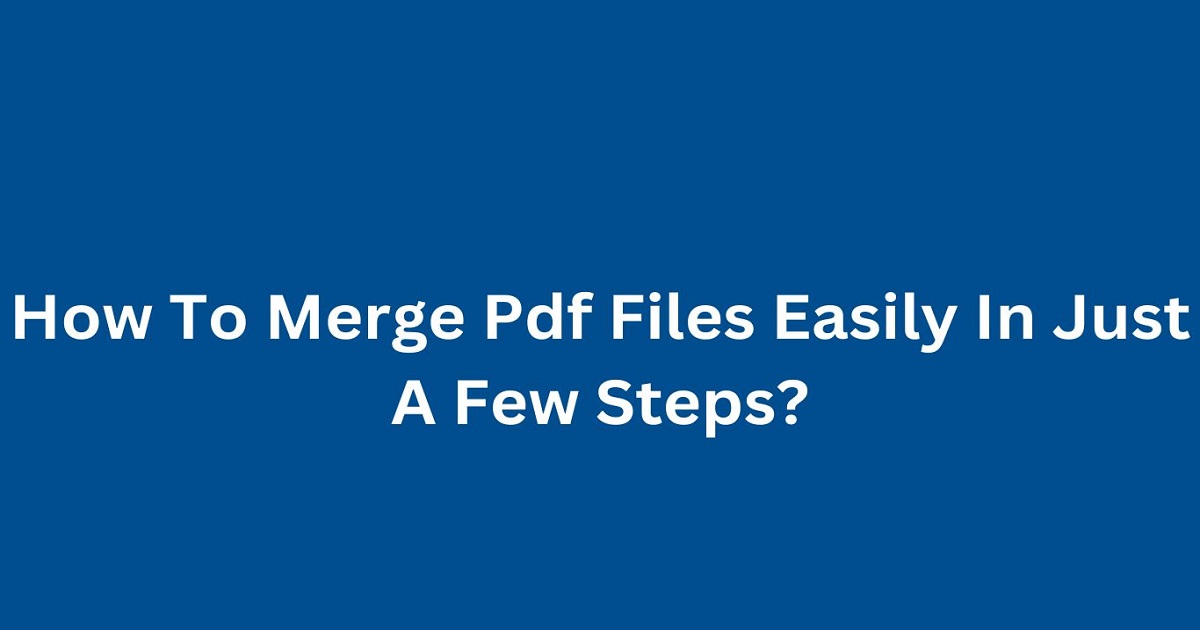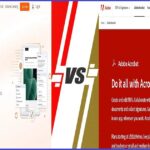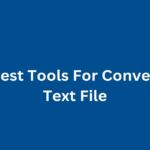Ever been overwhelmed by multiple PDF files scattered across your desktop? Whether it’s business reports, academic papers, or personal documents, merging PDFs into one cohesive file can be a game changer. Imagine the simplicity of dealing with a single, well-organized document instead of flipping through several.
This guide will walk you through easy, hassle-free methods to combine your PDF files, making your digital life more streamlined. Ready to dive in? Let’s go!
Why Merge PDF Files?
Before we delve into the how-tos, let’s talk about why merging PDF files can be so beneficial:
- Organization: Keep related documents together, making it easier to manage and locate them.
- Ease of Sharing: Combining multiple PDFs into one file simplifies sharing via email or cloud storage.
- Professional Presentation: Merged PDFs look more polished and professional than multiple separate files.
- Efficiency: Saves time and effort by eliminating the need to open and handle multiple files.
Top Tools for Merging PDF Files
Here’s a detailed look at some of the best tools available for merging PDF files easily:
1. Adobe Acrobat Pro DC
Adobe Acrobat Pro DC is the industry standard for PDF creation and management. It offers a comprehensive set of features, including the ability to merge PDF files.
Features:
- High-quality merging.
- Batch processing.
- Customizable settings.
- Secure file handling.
How to Use?
- Open Adobe Acrobat Pro DC.
- Go to ‘Tools’ > ‘Combine Files.’
- Click ‘Add Files’ and select the PDFs you want to merge.
- Arrange the files in the desired order.
- Click ‘Combine’ to merge the files into a single PDF.
Pros:
- Reliable and high-quality output.
- Comprehensive features.
Cons:
- Requires a subscription.
2. Smallpdf
Smallpdf is a popular online platform that provides a range of PDF tools, including merging. It’s user-friendly and doesn’t require any software installation.
Features:
- Easy drag-and-drop interface.
- Supports various merging options.
- Secure file handling with SSL encryption.
How to Use?
- Go to Smallpdf’s Merge PDF tool.
- Upload your PDF files.
- Arrange the files in the desired order.
- Click ‘Merge PDF’ and download the merged file.
Pros:
- Simple and intuitive.
- No installation required.
- Free for basic use.
Cons:
- Limited features in the free version.
3. ILovePDF
ILovePDF is another versatile online tool that offers free PDF merging among other services.
Features:
-
Easy-to-use interface.
-
Supports various merging options.
-
SSL encryption for secure file handling.
How to Use?
- Visit ILovePDF’s Merge PDF tool.
- Upload your PDF files.
- Arrange the files in the desired order.
- Click ‘Merge PDF’ and download the merged file.
Pros:
- User-friendly.
- Secure and fast.
- Free to use.
Cons:
- Some features are limited in the free version.
4. PDFsam Basic
PDFsam Basic is a free, open-source tool that offers basic PDF editing features, including merging.
Features:
- Supports various merging options.
- No internet connection required.
- Simple and intuitive interface.
How to Use?
- Download and install PDFsam Basic.
- Open the application and select ‘Merge.’
- Upload your PDF files and arrange them in the desired order.
- Click ‘Run’ to merge the files into a single PDF.
Pros:
- Free to use.
- Easy to navigate.
Cons:
- Limited advanced features.
5. Soda PDF
Soda PDF offers both online and desktop solutions for PDF management, including merging.
Features:
- Multiple merging options.
- Batch processing.
- Cloud integration.
- Advanced editing features.
How to Use?
- Go to Soda PDF’s Merge PDF tool.
- Upload your PDF files.
- Arrange the files in the desired order.
- Click ‘Merge PDF’ and download the merged file.
Pros:
- Comprehensive features.
- Available online and offline.
Cons:
- Some features require a subscription.
6. Foxit PhantomPDF
Foxit PhantomPDF is a powerful PDF editor that provides extensive features for creating, editing, and merging PDFs.
Features:
- Multiple merging options.
- Batch processing.
- Advanced PDF editing tools.
- Secure file handling.
How to Use?
- Open Foxit PhantomPDF and select ‘File’ > ‘Create’ > ‘From Multiple Files.’
- Upload your PDF files and arrange them in the desired order.
- Click ‘Convert’ to merge the files into a single PDF.
Pros:
- High-quality output.
- Extensive features.
Cons:
- Requires a subscription.
7. PDF24
PDF24 is a free PDF suite that offers a variety of tools, including PDF merging.
Features:
- Supports various merging options.
- Simple and intuitive interface.
- Secure file handling.
How to Use?
- Visit PDF24’s Merge PDF tool.
- Upload your PDF files.
- Arrange the files in the desired order.
- Click ‘Merge PDF’ and download the merged file.
Pros:
- Free to use.
- User-friendly.
Cons:
- Basic features compared to premium tools.
8. Sejda PDF
Sejda PDF offers both online and desktop solutions for PDF merging and other PDF management tasks.
Features:
- Multiple merging options.
- Batch processing.
- Secure file handling.
How to Use?
- Go to Sejda PDF’s Merge PDF tool.
- Upload your PDF files.
- Arrange the files in the desired order.
- Click ‘Merge PDF’ and download the merged file.
Pros:
- Comprehensive features.
- Easy to use.
Cons:
- Limited free version.
9. Nitro Pro
Nitro Pro offers a range of PDF tools for creating, editing, and merging PDFs. It’s known for its user friendly interface and powerful features.
Features:
- Multiple merging options.
- Batch processing.
- Secure file handling.
How to Use?
- Open Nitro Pro and go to ‘File’ > ‘Combine.’
- Upload your PDF files and arrange them in the desired order.
- Click ‘Create’ to merge the files into a single PDF.
Pros:
- High-quality output.
- User-friendly interface.
Cons:
- Requires a subscription.
10. PDF Candy
PDF Candy offers a suite of online PDF tools, including free PDF merging. It’s known for its high-quality conversions and user-friendly interface.
Features:
- Supports various merging options.
- Secure file handling with SSL encryption.
How to Use:
- Go to PDF Candy’s Merge PDF tool.
- Upload your PDF files.
- Arrange the files in the desired order.
- Click ‘Merge’ and download the merged file.
Pros:
- High-quality output.
- Free to use.
Cons:
- Requires an internet connection.
FAQs About Merge Pdf Files Easily In Just A Few Steps
Can I merge PDF files for free?
Yes, many tools like PDF24, PDFsam Basic, and PDF Candy offer free PDF merging services.
Is it safe to merge PDFs online?
Reputable online tools like Smallpdf and ILovePDF use SSL encryption to ensure your files are handled securely.
Can I merge PDFs on my smartphone?
Yes, mobile apps like PDF Converter and Soda PDF offer PDF merging capabilities on both iOS and Android devices.
Do I need to install software to merge PDFs?
Not necessarily. Many online tools like Smallpdf and ILovePDF allow you to merge PDFs without any software installation.
Conclusion
Merging PDF files doesn’t have to be a complicated task. With the right tools, you can easily manage and organize your documents, making them easier to share and work with.
Whether you need a quick online solution like Smallpdf or ILovePDF, a comprehensive software like Adobe Acrobat or Foxit PhantomPDF, or even a mobile app for on the go merging, there’s a tool to fit your needs. Try out these options and find the best fit for your requirements