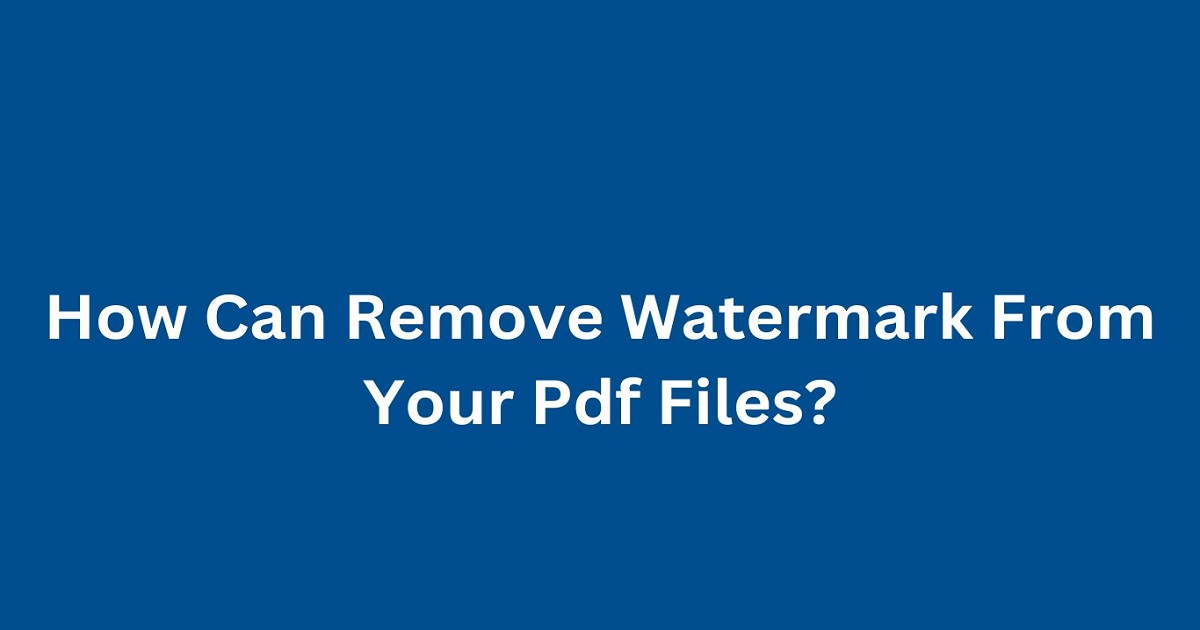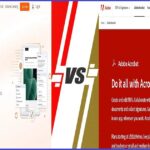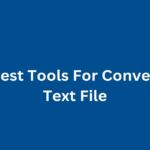You know the drill: you receive an important PDF document, but it’s plastered with a watermark that makes it almost unreadable. Whether it’s a distracting logo, a “CONFIDENTIAL” stamp, or some other kind of overlay, watermarks can be a real headache.
So, how do you get rid of them without losing your sanity? This guide will walk you through various methods to remove watermarks from your PDF files efficiently and legally. Ready to clear things up?
Why Remove Watermarks from PDFs?
Before we get into the how tos, let’s discuss why you might need to remove a watermark from a PDF:
- Clarity: Watermarks can obstruct important information and make the document hard to read.
- Professionalism: Removing unnecessary watermarks can make a document look more polished and professional.
- Reusability: Clearing watermarks allows you to reuse documents for other purposes without distraction.
- Compliance: Sometimes, you might need to remove watermarks for legal or compliance reasons.
Top Tools for Removing Watermarks from PDF Files
Here’s a detailed look at some of the best tools available for removing watermarks from PDF files:
1. Adobe Acrobat Pro DC
Adobe Acrobat Pro DC is the gold standard for PDF editing and management. It offers comprehensive features, including the ability to remove watermarks.
Features:
- High-quality watermark removal.
- Advanced editing options.
- Batch processing.
- Integration with other Adobe tools.
How to Use?
- Open the PDF in Adobe Acrobat Pro DC.
- Go to ‘Tools’ > ‘Edit PDF.’
- Click on ‘Watermark’ and select ‘Remove.’
- Save the document.
Pros:
- Reliable and high-quality output.
- Comprehensive features.
Cons:
- Requires a subscription.
2. Smallpdf
Smallpdf is a popular online platform that provides a range of PDF tools, including watermark removal. It’s user-friendly and doesn’t require any software installation.
Features:
- Easy drag-and-drop interface.
- Supports various editing options.
- Secure file handling with SSL encryption.
How to Use?
- Go to Smallpdf’s Edit PDF tool.
- Upload your PDF file.
- Use the editing tools to remove the watermark.
- Save and download the document.
Pros:
- Simple and intuitive.
- No installation required.
- Free for basic edits.
Cons:
- Limited features in the free version.
3. ILovePDF
ILovePDF is another versatile online tool that offers free watermark removal among other PDF services.
Features:
- User-friendly interface.
- Supports various editing options.
- SSL encryption for secure file handling.
How to Use?
- Visit ILovePDF’s Edit PDF tool.
- Upload your PDF file.
- Use the editing tools to remove the watermark.
- Save and download the document.
Pros:
- User-friendly.
- Secure and fast.
- Free to use.
Cons:
- Some features are limited in the free version.
4. PDFElement
PDFElement by Wondershare is a comprehensive PDF editor that includes powerful watermark removal capabilities. It’s known for its user-friendly interface and robust features.
Features:
- High-quality watermark removal.
- Advanced editing and formatting options.
- Integration with cloud services.
- Batch processing.
How to Use?
- Open PDFElement and import your PDF file.
- Go to ‘Edit’ > ‘Watermark’ > ‘Remove.’
- Save the document.
Pros:
- Reliable and high-quality output.
- Comprehensive features.
Cons:
- Requires a subscription.
5. Nitro Pro
Nitro Pro offers a range of PDF tools for creating, editing, and removing watermarks. It’s known for its user-friendly interface and powerful features.
Features:
- High-quality watermark removal.
- Batch processing.
- Secure file handling.
How to Use?
- Open Nitro Pro and go to ‘Edit’ > ‘Watermark.’
- Select ‘Remove’ and follow the prompts.
- Save the document.
Pros:
- High-quality output.
- User-friendly interface.
Cons:
- Requires a subscription.
6. PDF2Go
PDF2Go is an online tool that offers free watermark removal among other PDF services.
Features:
- Easy-to-use interface.
- Supports various editing options.
- SSL encryption for secure file handling.
How to Use?
- Go to PDF2Go’s Edit PDF tool.
- Upload your PDF file.
- Use the editing tools to remove the watermark.
- Save and download the document.
Pros:
- User-friendly.
- Free to use.
Cons:
- Requires an internet connection.
7. Soda PDF
Soda PDF offers both online and desktop solutions for PDF management, including watermark removal.
Features:
- Multiple editing options.
- Batch processing.
- Cloud integration.
How to Use?
- Go to Soda PDF’s Edit PDF tool.
- Upload your PDF file.
- Use the editing tools to remove the watermark.
- Save and download the document.
Pros:
- Comprehensive features.
- Available online and offline.
Cons:
- Some features require a subscription.
8. Zamzar
Zamzar is a versatile online file conversion tool that also supports watermark removal.
Features:
- Supports various editing options.
- Easy drag-and-drop interface.
- Email notifications when the process is complete.
How to Use?
- Go to Zamzar’s Edit PDF tool.
- Upload your PDF file.
- Use the editing tools to remove the watermark.
- Save and download the document.
Pros:
- Supports numerous file formats.
- Easy to use.
Cons:
- Free version has file size limits.
9. PDF Candy
PDF Candy offers a suite of online PDF tools, including free watermark removal. It’s known for its high-quality conversions and user-friendly interface.
Features:
- Supports various editing options.
- Secure file handling with SSL encryption.
How to Use?
- Go to PDF Candy’s Edit PDF tool.
- Upload your PDF file.
- Use the editing tools to remove the watermark.
- Save and download the document.
Pros:
- High-quality output.
- Free to use.
Cons:
- Requires an internet connection.
10. Convertio
Convertio is an online file conversion tool that supports a wide range of file types, including PDF watermark removal.
Features:
- Supports various editing options.
- Easy drag-and-drop interface.
- Cloud storage integration.
How to Use?
- Go to Convertio’s Edit PDF tool.
- Upload your PDF file.
- Use the editing tools to remove the watermark.
- Save and download the document.
Pros:
- Supports numerous file formats.
- Easy to use.
Cons:
- Free version has file size limits.
Advanced Tips for Effective Watermark Removal
To ensure the best results when removing watermarks from PDFs, keep these tips in mind:
- High-Quality Scans: Ensure your PDFs are high-quality. Low resolution scans can make it difficult to remove watermarks effectively.
- Clear Structure: Make sure the content in your PDFs is clearly structured for better editing results.
- Manual Adjustments: Review and edit the document manually to correct any errors or formatting issues after removing the watermark.
- Legal Considerations: Always ensure you have the right to remove watermarks, especially from documents that are not your own.
Frequently Asked Questions
Is it legal to remove watermarks from PDFs?
It depends on the document and the watermark. Always ensure you have the right to remove watermarks, especially from documents that are not your own.
Can I remove watermarks from any PDF?
Most PDFs can have their watermarks removed, but the success depends on the tool used and the complexity of the watermark.
Do I need any special software to remove watermarks from PDFs?
While some tools require software installation, many online tools like Smallpdf and ILovePDF don’t require any installation.
Is there a free tool that can remove watermarks from PDFs?
Yes, tools like PDF2Go, PDF Candy, and ILovePDF offer free PDF watermark removal services.
Conclusion
Removing watermarks from PDF files can be a powerful way to make your documents more professional, readable, and customizable. With the right tools, the process can be straightforward and efficient.
Whether you’re using professional software like Adobe Acrobat Pro DC or free online tools like PDF2Go and ILovePDF, there’s a solution to fit your needs. Follow the tips provided to ensure high-quality removal watermarks from your PDF files.