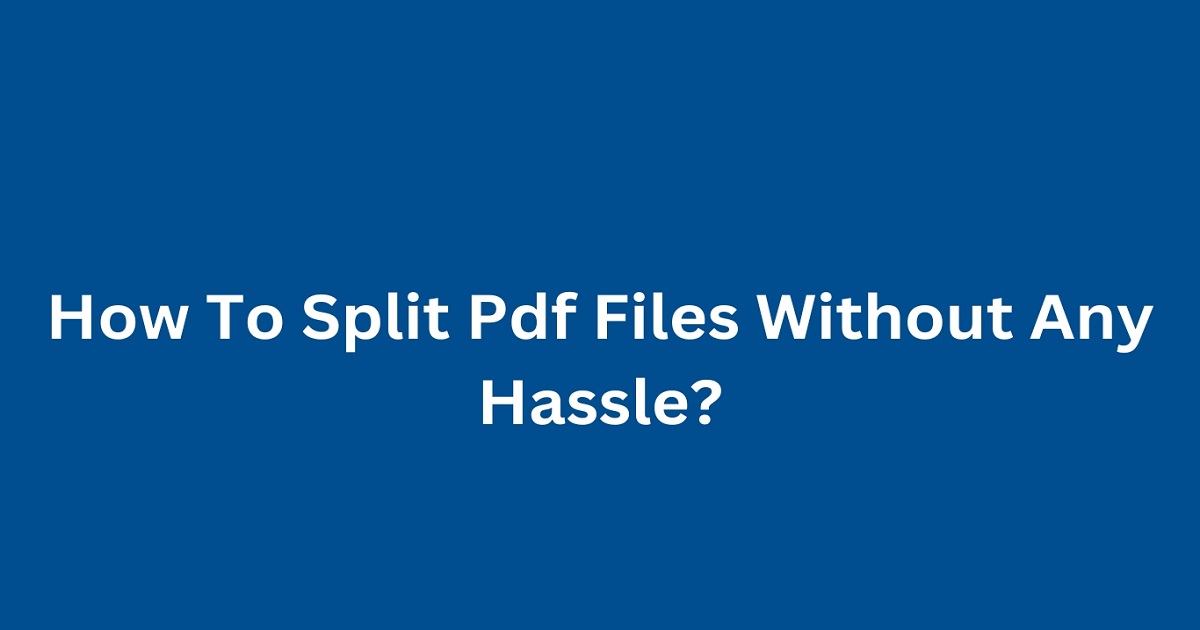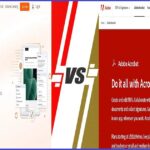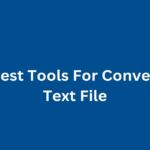Ever needed to split a PDF file but felt overwhelmed by the process? Whether you’re working on a project, sharing specific sections of a document, or simply trying to manage your files more effectively, splitting PDFs doesn’t have to be a headache.
In this guide, we’ll explore easy, hassle free methods to split your PDF files, ensuring you get the job done quickly and efficiently. Ready to dive in? Let’s go!
Why Split PDF Files?
Before we jump into the how-tos, let’s talk about why you might need to split a PDF file:
- Ease of Sharing: Splitting a large PDF into smaller parts makes it easier to share specific sections via email or cloud storage.
- Better Organization: Keep your files organized by separating chapters, sections, or topics into individual PDFs.
- Improved Efficiency: Working with smaller, more focused documents can improve your workflow and reduce clutter.
- Compliance: Sometimes, regulatory or contractual requirements necessitate breaking up documents.
Top Tools for Splitting PDF Files
There are numerous tools available that can help you split PDF files without any hassle. Here’s a detailed look at some of the best ones:
1. Adobe Acrobat Pro DC
Adobe Acrobat Pro DC is the industry standard for PDF creation and management. It offers a robust set of features, including the ability to split PDF files.
Features:
- High-quality splitting.
- Batch processing.
- Customizable settings.
- Secure file handling.
How to Use?
- Open the PDF in Adobe Acrobat Pro DC.
- Go to ‘Tools’ > ‘Organize Pages.’
- Select the ‘Split’ option.
- Choose the criteria for splitting (e.g., by number of pages, file size).
- Click ‘Split’ and save the new files.
Pros:
- Reliable and high-quality output.
- Comprehensive features.
Cons:
- Requires a subscription.
2. Smallpdf
Smallpdf is a popular online platform that provides a range of PDF tools, including splitting. It’s user-friendly and doesn’t require any software installation.
Features:
- Easy drag-and-drop interface.
- Supports various splitting options.
- Secure file handling with SSL encryption.
How to Use?
- Go to Smallpdf’s Split PDF tool.
- Upload your PDF file.
- Choose the splitting method (e.g., by range, extract pages).
- Click ‘Split PDF’ and download the new files.
Pros:
- Simple and intuitive.
- No installation required.
- Free for basic use.
Cons:
- Limited features in the free version.
3. ILovePDF
ILovePDF is another versatile online tool that offers free PDF splitting among other services.
Features:
- Easy-to-use interface.
- Supports various splitting methods.
- SSL encryption for secure file handling.
How to Use?
- Visit ILovePDF’s Split PDF tool.
- Upload your PDF file.
- Choose the splitting method (e.g., by range, extract pages).
- Click ‘Split PDF’ and download the files.
Pros:
- User-friendly.
- Secure and fast.
- Free to use.
Cons:
- Some features are limited in the free version.
4. PDFsam Basic
PDFsam Basic is a free, open-source tool that offers basic PDF editing features, including splitting.
Features:
- Supports various splitting methods.
- No internet connection required.
- Simple and intuitive interface.
How to Use?
- Download and install PDFsam Basic.
- Open the application and select ‘Split.’
- Upload your PDF file and choose the splitting method.
- Click ‘Run’ to split the file and save the new documents.
Pros:
- Free to use.
- Easy to navigate.
Cons:
- Limited advanced features.
5. Soda PDF
Soda PDF offers both online and desktop solutions for PDF management, including splitting.
Features:
- Multiple splitting methods.
- Batch processing.
- Cloud integration.
- Advanced editing features.
How to Use?
- Go to Soda PDF’s Split PDF tool.
- Upload your PDF file.
- Choose the splitting method (e.g., by range, extract pages).
- Click ‘Split PDF’ and download the files.
Pros:
- Comprehensive features.
- Available online and offline.
Cons:
- Some features require a subscription.
6. Foxit PhantomPDF
Foxit PhantomPDF is a powerful PDF editor that provides extensive features for creating, editing, and splitting PDFs.
Features:
- Multiple splitting methods.
- Batch processing.
- Advanced PDF editing tools.
- Secure file handling.
How to Use?
- Open Foxit PhantomPDF and select ‘Organize’ > ‘Split.’
- Upload your PDF file and choose the splitting method.
- Click ‘OK’ to split the file and save the new documents.
Pros:
- High-quality output.
- Extensive features.
Cons:
- Requires a subscription.
7. PDF24
PDF24 is a free PDF suite that offers a variety of tools, including PDF splitting.
Features:
- Supports various splitting methods.
- Simple and intuitive interface.
- Secure file handling.
How to Use?
- Visit PDF24’s Split PDF tool.
- Upload your PDF file.
- Choose the splitting method.
- Click ‘Split PDF’ and download the files.
Pros:
- Free to use.
- User-friendly.
Cons:
- Basic features compared to premium tools.
8. Sejda PDF
Sejda PDF offers both online and desktop solutions for PDF splitting and other PDF management tasks.
Features:
- Multiple splitting methods.
- Batch processing.
- Secure file handling.
How to Use?
- Go to Sejda PDF’s Split PDF tool.
- Upload your PDF file.
- Choose the splitting method.
- Click ‘Split PDF’ and download the files.
Pros:
- Comprehensive features.
- Easy to use.
Cons:
- Limited free version.
9. Nitro Pro
Nitro Pro offers a range of PDF tools for creating, editing, and splitting PDFs. It’s known for its user-friendly interface and powerful features.
Features:
- Multiple splitting methods.
- Batch processing.
- Secure file handling.
How to Use?
- Open Nitro Pro and go to ‘File’ > ‘Extract Pages.’
- Upload your PDF file and choose the splitting method.
- Click ‘Extract’ to split the file and save the new documents.
Pros:
- High-quality output.
- User-friendly interface.
Cons:
- Requires a subscription.
10. PDF Candy
PDF Candy offers a suite of online PDF tools, including free PDF splitting. It’s known for its high-quality conversions and user-friendly interface.
Features:
- Supports various splitting methods.
- Secure file handling with SSL encryption.
How to Use?
- Go to PDF Candy’s Split PDF tool.
- Upload your PDF file.
- Choose the splitting method.
- Click ‘Split’ and download the files.
Pros:
- High-quality output.
- Free to use.
Cons:
- Requires an internet connection.
11. ILovePDF
ILovePDF is an online tool that offers a variety of PDF services, including splitting.
Features:
- Multiple splitting methods.
- Batch processing.
- Secure file handling.
How to Use?
- Visit ILovePDF’s Split PDF tool.
- Upload your PDF file.
- Choose the splitting method.
- Click ‘Split PDF’ and download the files.
Pros:
- User-friendly interface.
- Free to use.
Cons:
- Some features limited in the free version.
12. PDF2Go
PDF2Go is an online tool that offers free PDF splitting among other PDF services.
Features:
- Multiple splitting methods.
- Batch processing.
- Secure file handling.
How to Use?
- Go to PDF2Go’s Split PDF tool.
- Upload your PDF file.
- Choose the splitting method.
- Click ‘Split PDF’ and download the files.
Pros:
- User-friendly.
- Free to use.
Cons:
- Requires an internet connection.
You May Like: Why You Should Use Pdf Tools For Your Projects?
Conclusion
Splitting PDF files doesn’t have to be a hassle. With the right tools, you can easily manage and organize your documents, making them easier to share and work with. Whether you need a quick online solution like Smallpdf or ILovePDF, a comprehensive software like Adobe Acrobat or Foxit PhantomPDF, or even a mobile app for on the go splitting, there’s a tool to fit your needs. Try out these options and find the best fit for your requirements.