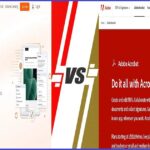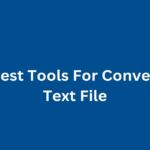Ever wondered why PDFs are everywhere? From professional reports to school assignments, PDF files have become a staple in the world of digital documents. But there’s more to PDFs than just their universal compatibility. In this guide, we’re diving deep into why you should be using PDF tools for your projects.
Whether you’re a student, a business professional, or a creative artist, PDF tools can simplify your workflow, enhance collaboration, and protect your content. Ready to explore the benefits? Let’s jump in!
The Versatility of PDFs
First, let’s talk about why PDFs are such a big deal. PDF, which stands for Portable Document Format, is a file format designed to present documents consistently across various devices and platforms.
Here’s why that’s crucial:
- Consistency: PDFs maintain their layout, fonts, and formatting regardless of the device or software used to open them. This ensures your document looks exactly how you intended.
- Security: PDFs can be password protected and encrypted, adding an extra layer of security to sensitive documents.
- Universal Compatibility: PDFs can be opened on virtually any device with a PDF reader, making them highly accessible.
Benefits of Using PDF Tools
Now that we’ve established the basics, let’s delve into the benefits of using PDF tools for your projects.
1. Improved Document Management
PDF tools streamline document management, making it easier to organize, search, and retrieve files.
Features to Look For:
- PDF Organizers: Tools like Adobe Acrobat and Nitro Pro allow you to merge, split, and organize PDFs with ease.
- Searchable Text: OCR (Optical Character Recognition) technology converts scanned documents into searchable text, improving document retrieval.
- Document Indexing: Some PDF tools enable indexing, allowing you to categorize and tag documents for easy access.
2. Enhanced Collaboration
Collaborating on projects becomes seamless with PDF tools that support real time editing, commenting, and sharing.
Features to Look For:
- Real-Time Collaboration: Tools like PDFescape and Foxit PhantomPDF offer real time collaboration, allowing multiple users to edit and comment on a document simultaneously.
- Commenting and Annotations: Highlight, underline, and add comments to specific sections of the document for clear communication.
- Document Sharing: Securely share documents via email, cloud services, or direct links with tools like Smallpdf and ILovePDF.
3. Secure and Protected Documents
PDF tools offer robust security features to protect your sensitive information from unauthorized access.
Features to Look For:
- Password Protection: Encrypt your PDFs with passwords using tools like Adobe Acrobat and PDF24.
- Digital Signatures: Authenticate documents with digital signatures, ensuring their integrity and authenticity.
- Redaction: Permanently remove sensitive information from your PDFs with redaction tools available in Nitro Pro and Foxit PhantomPDF.
4. Easy Conversion and Editing
Converting and editing PDFs is a breeze with the right tools, allowing you to maintain document consistency and quality.
Features to Look For:
- PDF Converters: Convert PDFs to and from various formats (Word, Excel, PowerPoint) with tools like Smallpdf and Zamzar.
- Editing Tools: Edit text, images, and other elements within the PDF using Adobe Acrobat and Foxit PhatomPDF.
- OCR Technology: Convert scanned documents into editable text with OCR tools available in Adobe Acrobat and PDF Candy.
Top PDF Tools for Your Projects
Here’s a closer look at some of the best PDF tools that can take your projects to the next level:
1. Adobe Acrobat Pro DC
Adobe Acrobat Pro DC is the industry standard for PDF creation and management. Its comprehensive features cater to all your PDF needs.
Features:
- PDF creation and editing.
- Advanced security features.
- OCR technology for scanned documents.
- Real-time collaboration.
Pros:
- Robust feature set.
- Reliable and widely used.
- High-quality output.
Cons:
- Requires a subscription.
- Can be complex for beginners.
2. Smallpdf
Smallpdf is a versatile online tool that offers a range of PDF services. It’s user friendly and doesn’t require any software installation.
Features:
- PDF conversion (Word, Excel, PPT).
- PDF compression and merging.
- Real-time collaboration.
- Secure file handling with SSL encryption.
Pros:
- Easy to use.
- No installation required.
- Free for basic conversions.
Cons:
- Limited features in the free version.
- Requires an internet connection.
3. Foxit PhantomPDF
Foxit PhantomPDF is a powerful PDF editor that provides extensive features for creating, editing, and managing PDFs.
Features:
- PDF creation and editing.
- Collaboration tools.
- Security features (password protection, digital signatures).
- OCR technology.
Pros:
- Comprehensive feature set.
- High-quality output.
- Secure and reliable.
Cons:
- Requires a subscription.
- Steeper learning curve.
4. Nitro Pro
Nitro Pro offers a range of PDF tools for creating, editing, and converting PDFs. It’s known for its user friendly interface and powerful features.
Features:
- PDF creation and editing.
- Conversion tools (Word, Excel, PowerPoint).
- Security features (password protection, digital signatures).
- Real-time collaboration.
Pros:
- Easy to use.
- Comprehensive features.
- High-quality output.
Cons:
- Requires a subscription.
- Limited free version.
5. ILovePDF
ILovePDF is an online platform that offers a variety of PDF tools, including conversion, compression, and editing.
Features:
- PDF conversion (Word, Excel, PPT).
- PDF compression and merging.
- Editing tools.
- Secure file handling with SSL encryption.
Pros:
- User-friendly.
- No installation required.
- Free to use.
Cons:
- Some features limited in the free version.
- Requires an internet connection.
6. PDFescape
PDFescape is a free online PDF editor that offers basic editing, annotation, and form filling features.
Features:
- PDF editing and annotation.
- Form filling.
- Real-time collaboration.
- Secure file handling.
Pros:
- Free to use.
- Easy to navigate.
- No installation required.
Cons:
- Limited advanced features.
- Requires an internet connection.
7. PDF24
PDF24 is a free PDF suite that offers a variety of tools, including PDF creation, editing, and conversion.
Features:
- PDF creation and editing.
- Conversion tools (Word, Excel, PPT).
- Compression and merging.
- Secure file handling.
Pros:
- Free to use.
- User friendly interface.
- No installation required.
Cons:
- Basic features compared to premium tools.
- Internet connection needed for online use.
8. Soda PDF
Soda PDF offers both online and desktop solutions for PDF management, including creation, editing, and conversion.
Features:
- PDF creation and editing.
- Conversion tools (Word, Excel, PPT).
- Collaboration features.
- Secure file handling.
Pros:
- Comprehensive features.
- Available online and offline.
- Easy to use.
Cons:
- Some features require a subscription.
- Internet connection needed for online use.
9. PDF Candy
PDF Candy offers a suite of online PDF tools, including free PDF creation, editing, and conversion.
Features:
- PDF creation and editing.
- Conversion tools (Word, Excel, PPT).
- Compression and merging.
- Secure file handling.
Pros:
- Free to use.
- User-friendly interface.
- No installation required.
Cons:
- Some features limited in the free version.
- Internet connection needed.
10. PDFsam Basic
PDFsam Basic is a free, open-source tool that offers basic PDF editing features, including splitting and merging.
Features:
- PDF splitting and merging.
- Basic editing tools.
- No installation required.
- Secure file handling.
Pros:
- Free to use.
- Easy to navigate.
- No installation required.
Cons:
- Limited advanced features.
- Internet connection needed.
Conclusion
Using PDF tools for your projects is a no brainer. They enhance document management, improve collaboration, and ensure your documents are secure and professional.
Whether you’re looking for basic editing, advanced conversion, or robust security features, there’s a PDF tool out there to meet your needs. Give these tools a try and take your projects to the next level.
Got any favorite PDF tools or tips? Share them in the comments below or get in touch for more recommendations!